Creating a Mod
Contents |
Overview
This tutorial will cover the basics of how to create a new mod using GUTS. This includes creating a new mod, editing and packaging the files, and releasing the mod for other players to enjoy. It will assume you already have a fundamental understanding of how to navigate and use the GUTS editor.
Mods
Mods allow players to add, remove, and edit files to dramatically alter the game in countless ways.
Creating a New Mod
Upon launching the GUTS editor the Mod Selection window will appear. This window is used to select an existing mod to edit or create a new one.
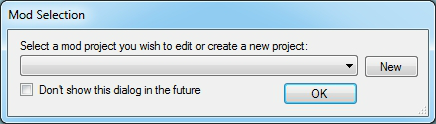
To create a new mod click the "New" button on the right, enter a name for it, and click the "Ok" button to continue opening GUTS.
- This name will be used as the display, file, and folder name for the mod, but those names can easily be changed individually later.
First Time Setup
The first time you start GUTS, you will be prompted to extract your PAK file. This is a necessary step and will take some time to complete. You will then have ALL the raw data for the game unpacked and ready to manipulate for your mod.
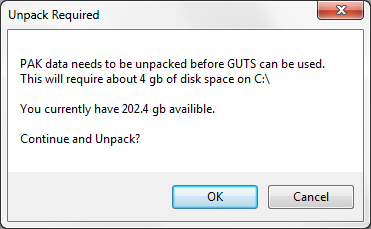
Editing Files
Any new or edited files must be saved to the current mod's folder with the correct folder hierarchy. This is done automatically in GUTS for almost everything, but in the event a file is attempting to be saved elsewhere a confirmation window will appear. If the mod has an edited version of an existing file in the base game the mod version will override it, so there is no need to save to the base directory and overwrite existing files.

To easily save the file in the mod directory with the correct folder hierarchy click the "Mod Directory" button.
Removing Files
Mods can remove files from the base game under the Remove Files tab in the Mods window.
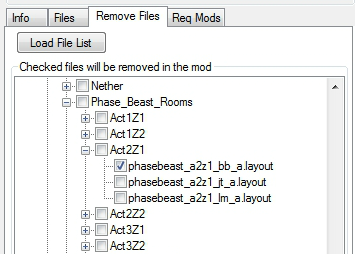
To remove files click the check box next to the desire file(s).
- This will not delete any files, but instead prevent them from being loaded in-game.
Packaging and Releasing Mods
Mods must be built and packaged before they can be used. This is done in the Mod Package and Publish window which can be found under the Mod menu at the top of the Mods window.
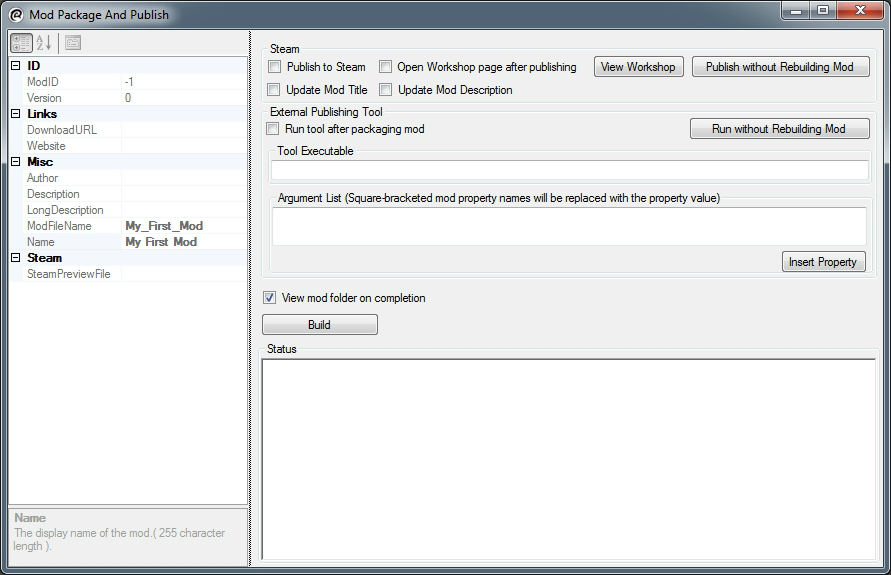
To package a mod click the "Build" button. This will package all the necessary files in to a *.mod file which can be shared online or published to Steam Workshop.
- To publish to Steam Workshop make sure the "Publish to Steam" check box is checked.