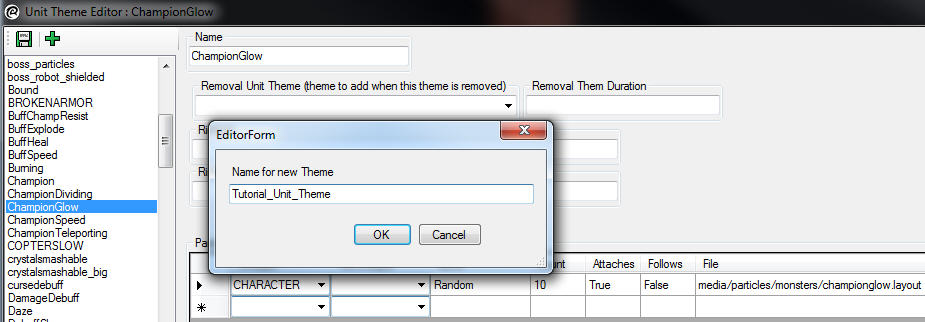Unit Themes
Unit Themes can be used to assign effects to arbitrary monsters, or to assign effects to specific monsters that share a mesh with other monsters that shouldn't get that effect.
After you create a Unit Theme, you should save and restart the editor. Until you restart, other parts of the editor will not know your new Unit Theme exists.
Unit Themes can be applied to monsters through skills, or can be permanently set on a monster through the Unit Editor.
Arbitrary Monsters
Examples of assigning effects to arbitrary monsters include:
- Champion monsters monsters are assigned the ChampionGlow Unit Theme, which gives them a red aura.
- Poisoned monsters get the Poisoned Unit Theme, which puts green poison particles on them.
- Bleeding monsters get the Bleeding Unit Theme, which makes blood particles emit from them, unless they are a NOBLEED UnitType.
These effects will work on any monster. The ChampionGlow Unit Theme attaches particles to ten random bones, so it will work on a bandit, or a gel, or a dragon. If you want to make a new effect that can apply to any monster, you need to make a Unit Theme.
To do so, select the Unit Theme editor under the Data Editors menu at the top of the editor's main window. You'll see a list of all the existing Unit Themes in the game. It can be useful to look through this list and see how other Unit Themes are made, especially ones similar to what you want to make.
Make a new Unit Theme by clicking the green plus button in the upper left corner. Pick a good name for your new Unit Theme, probably something that incorporate the name of your mod. Avoid using spaces.
Now, find your new Unit Theme in the list and select it.
The Rimlight field can be used to add a light around the edge of the themed monster, and the Rimlight Selected field does the same thing, but for when the monster is highlighted. For an example of this in use, look at the netherrim_caster_shield Unit Theme.
Under particles you have these fields-
- Unittype
- What types of monsters (or items) are allowed to get this theme. Common selections are Character or Any. You can see the hierarchy of UnitTypes in its editor.
- NotUnittype
- Unit Types that are not allowed to get this theme
- Bone
- The name of the bone your particle will attach to. You can type "Random" here to make the particles attach to random bones, this will ensure it works with all monsters but you'll have no control over where the particles appear.
- Count
- The number of particle systems to attach
- Attaches
- If true, the particle system will move with the bone.
- Follows
- If true, the particle system will follow just a frame behind the bone. Attaches must be set to false.
- File
- This is where you type the path to your particle file, starting with the media directory.
Specific Monsters
If you want to put particles on a monster that shares a mesh and animation set with a different monster, you can use a Unit Theme to control whether the particles show up. To do that, create a new Unit Theme as outlined above, and then don't make any changes to it. Just leave it blank, and add it to the monster in the Unit editor.
Then, you can use the Particles on Monsters tutorial to see how to add and theme your particles. You could also try to add the particles to the Unit Theme, but that is more difficult since you can't control the particles' offsets, and changes won't be immediately visible.