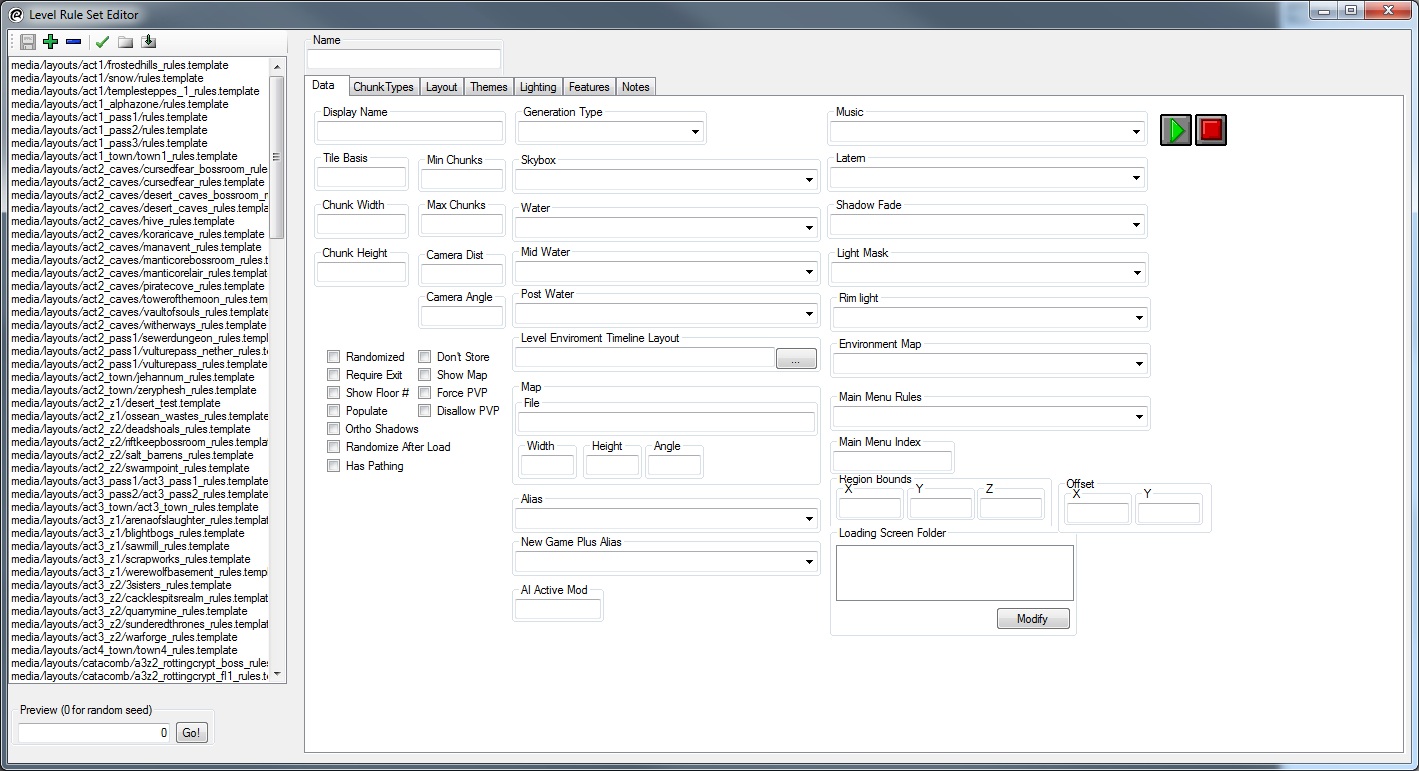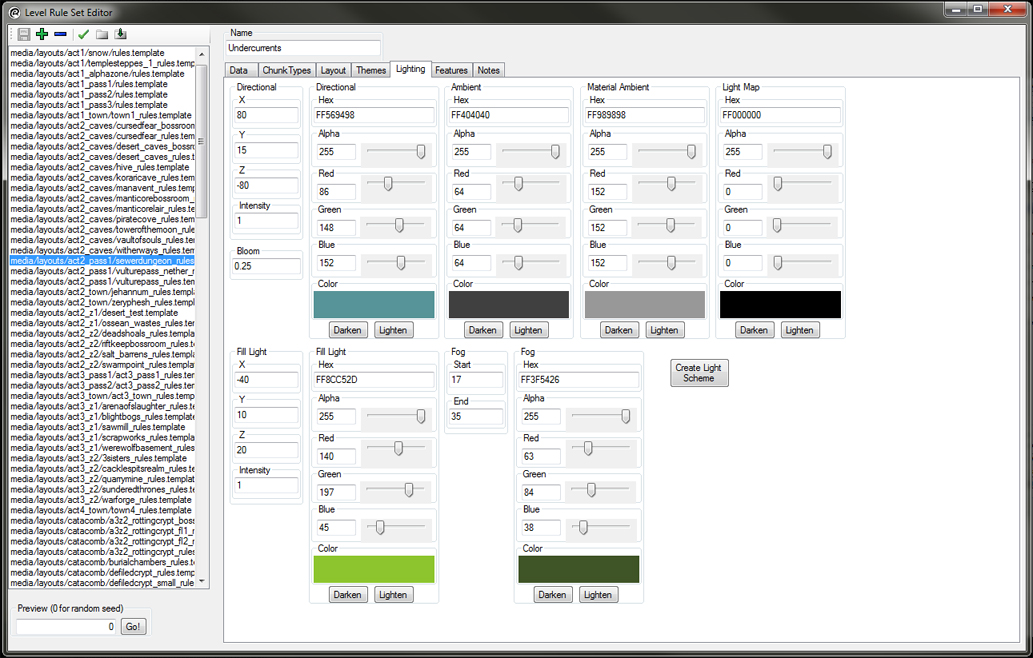Level Rule Sets Editor
Contents |
Overview
The Level Rule Set Editor is used to create Level Rule Sets which determine what randomized chunks are used and how they fit together. They also determine art-related things such as lighting, music, environment ( floaty particles, rain, day-night cycle ), aliasing ( for example, choosing between snowy or non-snowy areas ), Themes ( mostly for turning on and off decorations in chunks so they can be reused for many locations ), and Level Feature Tags ( used to determine what types of chests, special events, and other things are used, and how many of them to use ).
Data
- Display Name
- The name of the level that appears in-game.
- Generation Type
- Determines how the level is generated.
- Dungeon
- Outdoor
- Tile Basis
- The size ( in meters ) of a square floor tile Room Piece Object in the level.
- Min Chunks
- The minimum number of Layout chunks to use when randomly generating a level.
- Max Chunks
- The maximum number of Layout chunks to use when randomly generating a level.
- Chunk Width
- The width ( in floor tiles ) of a Layout chunk in the level.
- Chunk Height
- The height ( in floor tiles ) of a Layout chunk in the level.
- Camera Dist
- The camera distance multiplier for the level.
- A value less than 1 positions the camera closer.
- A value greater than 1 positions the camera further away.
- Camera Angle
- The angle offset to rotate the camera on the Y axis.
- Randomized
- If True the level layout is randomly generated.
- This is ignored if any Explicit Layouts exist in the Level Rule Set.
- Don't Store
- Require Exit
- If True the level requires an Exit Layout chunk.
- This is only used if "Randomized" is True.
- Show Map
- If True the mini map is shown for the level.
- Show Floor #
- If True the floor number is displayed with the level "Display Name" in-game.
- Force PVP
- If True Player vs. Player combat is enabled in the level.
- Populate
- If True the level will be automatically populated on load.
- Disallow PVP
- If True Player vs. Player combat is never allowed in the level.
- Ortho Shadows
- If True objects in the level will cast orthographic shadows.
- Randomize After Load
- If True any gaps in the Explicit Layout will be randomly generated.
- Has Pathing
- If True the level will generate path nodes.
- This should be False for all Main Menu levels.
- Skybox
- The mesh for the skybox in the level.
- Water
- The mesh for the water that renders before the level.
- Mid Water
- The mesh for the water that renders after the level.
- Post Water
- The mesh for the water that renders after the Mid Water.
- Level Environment Timeline Layout
- The Layout containing environmental particle effects for the level.
- Music
- The music track for the level.
- Lantern
- The texture to use for the Player Light in the level.
- Shadow Fade
- The texture to use for fading out shadows in the level.
- Light Mask
- The texture to use for fading out lights in the level.
- Rim Light
- The texture to use for rim lights in the level.
- Environment Map
- The environment map texture to use for specular materials in the level.
- Map
- Specify an image to override the generated mini map
- Main Menu Rules
- The Level Rule Set to use on the Main Menu if the Player's save file is in this level.
- Main Menu Index
- An index value to determine when the Level Rule Set is used on the Main Menu based on game progress.
- Alias
- The Room Piece Alias to use for this level.
- New Game Plus Alias
- The Room Piece Alias to use for this level in New Game Plus.
- This will override the set "Alias" value.
- AI Active Mod
- A value ( in meters ) to override the default AI Activate Radius for Monsters in the level.
- Region Bounds
- Override values for geometry partitioning.
- In general this should not be used.
- Loading Screen Folder
- Specify the Loading Screens to display when loading in to the level.
Chunk Types
Determine what Layout chunk types are available to select from when creating the level.
Layout
Specify Explicit Layouts for the level.
Themes
See: Themes in Level Rule Sets and Dungeons
Lighting
Directional
This is the primary directional light in the level. The X,Y, and Z coordinates specify its position in relation to the player camera. The "Intensity" field for both the Directional and Fill Light fields should generally not equal more than a combined value of 2.0 - 5.0. The more intense the lights the more it will blow out the colors in the textures. The "Bloom" field generally doesn't hold up past 0.5 and tends to blow out most textures. It's best to set the Directional and Fill Light fields to colors that are bright and contrasting initially to see how they work together.
Ambient
This field is used to set the ambient color and brightness for the Level Rule Set. It's easier to keep this value at a grey-scale value to allow the Player Lantern, Directional light, and the Fill Light dictate the main colors of the lighting.
Material Ambient
This field should generally remain at 128. Meshes exported with vertex colors have a default color of 128. Keeping the Material Ambient at 128 ensures that things remain consistent. If meshes are exported with a darker or lighter vertex color then this field should be adjusted to match.
Light Map
This should be the RGB value of the very edge of the Player Lantern texture that is specified in the "Lantern" field under the Data tab. This ensures that the area outside of the Player Light matches the color of the edges of the Lantern.
Fill Light
The Fill Light is a secondary light source that can introduce another light color and "pop" things out of the background with a rim light if desired.
Fog
This field determines the start and end values of the environment fog along with the color. For a spookier area the fog should be pulled in close with a smaller start and end value. To see further in the distance the end value should be much higher so the fog appears thinner. Fog can have a really strong effect on an area, so it's wise to experiment with these values to get the desired effect.
Features
See: Feature Tags in Level Rule Sets
Notes
Text notes can be added to the Level Rule Set.
- These notes do not appear in-game.