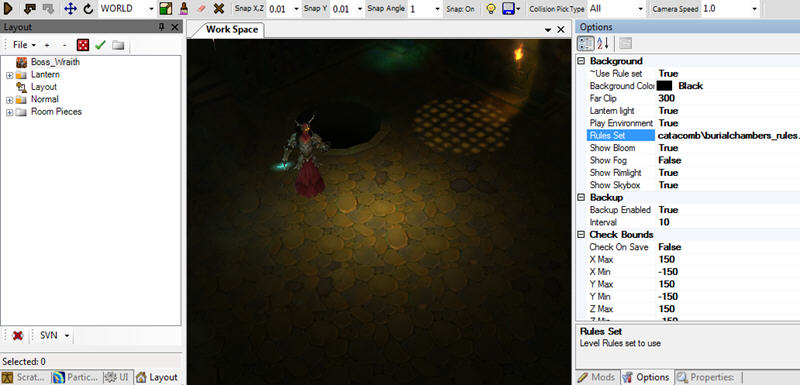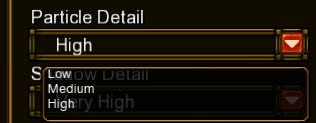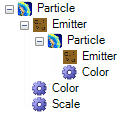Additional Particle Tips
Contents |
Particle Tips
Additional useful information that isn't covered in the other tutorials.
Using Backgrounds
It's a good idea to load a background when you make particles so that you can get a better idea of how they will look in-game. To do that, select the Layout tab on the left-hand pane, and select Open from the File menu. You can make your own backgrounds, or use the ones in the base Media directory.
Try opening: media\ParticleBackgroundCatacombs.layout
You will also want to get the lighting to look the way it will in game, so go to the Options tab on the right Pane, and set ~Use Rule Set to true. Then, change the Rules Set property to "catacomb\burialchambers_rules.template", or any other catacomb Rules Set. Finally, set Lantern Light to True. You can also control the Lantern Light property by clicking the light bulb button in the top middle of the window.
You can set Play Environment to True to show the environmental particles and time of day lighting in outdoor Rules Sets.
Once you have that all set up, you can switch back to the Particle Creator tab on the left and make your particles, and see exactly how they will look in that environment.
Render Types
Most particles are textures on square or rectangular meshes. These rectangles are called billboards. The Render Type property on particle systems controls how the billboards are aligned relative to the camera. Here are the most useful types:
- Billboard
- The most common setting. Particles on this setting always face the camera.
- Billboard Forward
- Particles face a set direction, and aren't affected by the camera. Useful if you want to hand place particles with specific orientations.
- Billboard Forward Camera
- The particle billboards always stand straight up, but otherwise face the camera. Good for things like portals and beams of light that need to appear grounded in a particular spot.
- Billboard Perpendicular Self
- The billboard always faces the way it's moving, aligning its Z axis.
- Billboard Self
- The billboard aligns its Y axis with the way it's moving. Good particles that stretch out as they move.
- Billboard Up
- The billboard is parallel to the ground plane. Good for lights and any particle that needs to appear right on the ground, like burn marks.
- Billboard Up Camera
- The same as Billboard Up, but it will rotate with the camera
- Entity
- Used for Meshes
- EntityWorld
- Also used for meshes, allows rotation
- RibbonTrail
- Allows long, ribbon-like particles
Spawning Particles on the Ground
To make particles that always spawn on or near the ground, use the Spawn on Ground property on the Emitter. This only works if Keep Local is set to False.
You can control the height of the spawned particles with the Ground Offset property. If you set Must Spawn on Ground to True, then the particles won't spawn over gaps in the ground.
Quality Settings
Particle systems have a property called Quality which controls whether the particle will be shown on different particle detail settings in-game.
If the Quality on the particle is set to low, it will always show up. If it's Medium, players who have their Particle Detail set to Medium or High will see it, but not people who have their detail set to Low.
You can use this on particle systems that look cool, but which are expensive and not really necessary.
Lights and Shadows
Particles can be used to make lights and shadows. For either, make sure the Is Light property on the particle system is set to true. Set the Type property to either Light or Shadow.
Both lights and shadows can be bright or dark.
Lights always project straight up and down, and illuminate all surfaces above and below them. Shadows don't cast on some surfaces, and are sometimes orthographic depending on the level. It's usually best to just use lights, even if the particle is going to be black and darken the area.
Make sure Lantern Light in the options pane is set to True, otherwise you won't be able to see any lights. You can control this easily using the light bulb button at the top of the editor window.
Sort Order
Particles systems have a Sort Index property that determines what order they draw in. Distance from the camera doesn't affect the order in which particles are drawn, far away particles will draw over close particles if the far one has a higher Sort Index.
When you make a complicated particle system, assign low sort index numbers to particles that should be in the background and higher numbers to foreground particles.
Particles that Spawn Particles
If a particle system is placed inside the emitter of another particle system, then all particles of the parent system will emit the second systems particles.
Flipbooks
Particle textures can contain multiple images in a grid. These can be cycled through to create animations, or they can be randomly selected per particle.
When you use a texture like this, set the Frames High and Frames Wide properties on the particle system. For the above image, both of those properties should be set to 4.
You will also need to add a Texture Animation affector. With this affector you can control the animation speed, and set whether particles get a random starting frame.